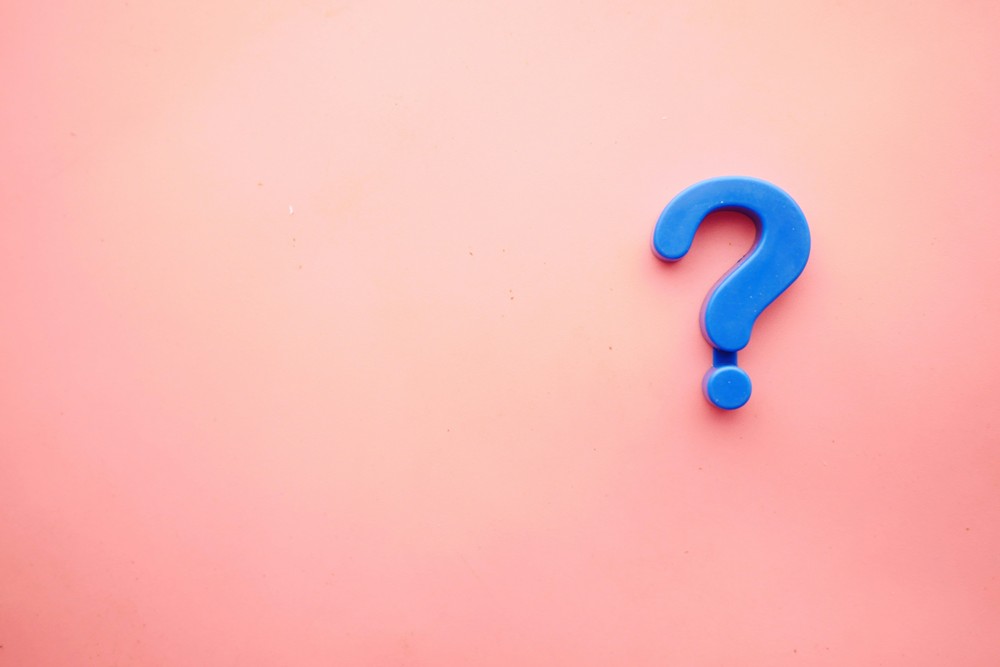Analysing your competitors while advertising on Google is vital in order to outperform them or move away from a specific keyword that is overcrowded with advertisements. After all, finding these low competition keywords that provide us with a great return on investments (ROI) is what we’re constantly trying to find.
Although some may think it’s impossible to track your competitors which advertise on Google, you couldn’t be more wrong. This is where the auction insights tool comes in handy, and can be found within the Googles Ads dashboard.
Please note – this analysis can only be accessible if your account has enough data to ensure you can gain proper insights.
What is the Auction Insights Report?
As you’re probably aware, to advertise on Google, you usually pay per click (PPC) in an auction to be shown for the keywords you’re bidding on. Simply, when a potential customer searches for a specific keyword, Google automatically runs a background “auction” to determine which advertiser gets the number one spot and so on.
In this report, you’ll gain access to six critical pieces of data. These are:
• Impression Share – This column identifies the percentage between the impressions you received compared to the overall traffic for that search term.
• Overlap Rate – Is the percentage of how often another advertiser’s ad showed up in the exact search term. For example, they could have been in position one for that keyword as their ad rank was higher and your advert was the second.
• Position Above Rate – This collaborates with the above and gives you a percentage of how often another advertisers ads are rated higher than yours in the auction.
• Top of Page Rate – Simply, how regularly your advert is the number one ranking on a keyword you’ve bid for.
• Abs. Top of Page Rate – Is the percentage of advertises that appear at the top of the rankings.
• Outranking Share – This is how frequently your advert is ranked higher than the other ads which are also bidding for that keyword.
By loading this report, you’ll gain access to the website addresses to which the data is referring. For example, you’ll see your report for a specific keyword, and it’s percentages suggesting the above data. The other percentages that are being taken away from your data have to be shown elsewhere, aka your competitors. So, underneath your report, you’ll also see their report for that chosen keyword or keywords.
From this report, we can understand the following about our competitors.
1. How their presence for a particular keyword is affecting your overall account's performance.
2. If your cost-per-click (CPC) is being affected by who your competitors are or by the mass of competitors for that keyword.
3. You’ll also be able to identify if they’re “new kids on the block”, as you’ll be able to see a list of domains that are bidding on that keyword.
4. Lastly, if you own a brand, you’ll see who’s bidding on your brand name. This is very common for clothing stores or insurance companies.